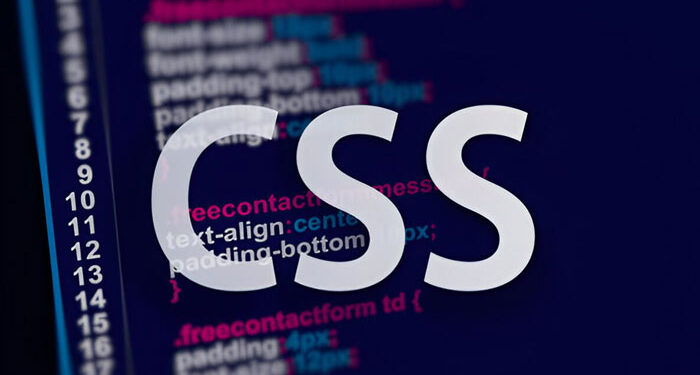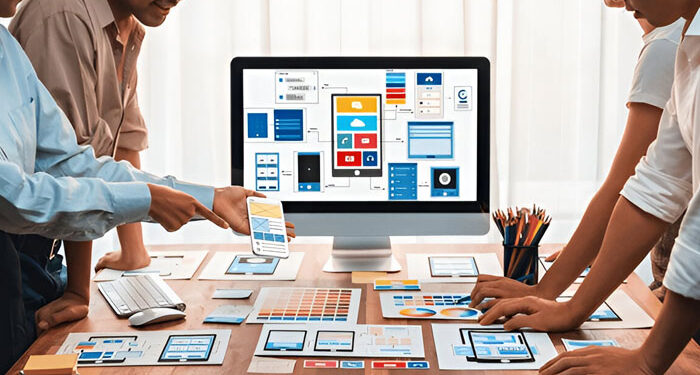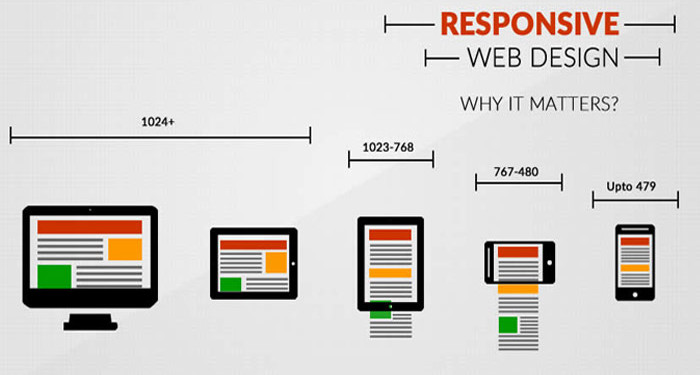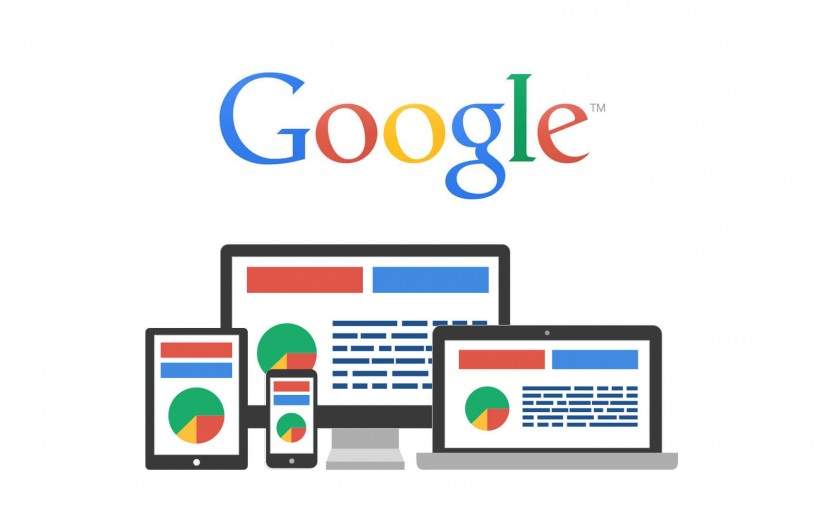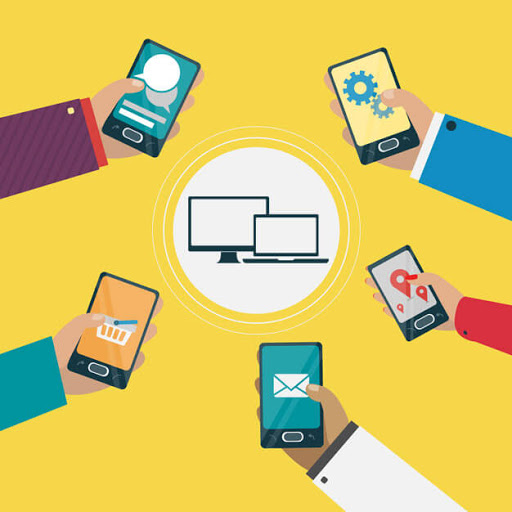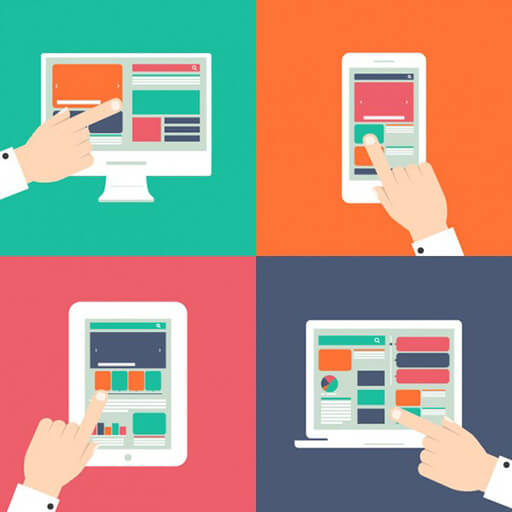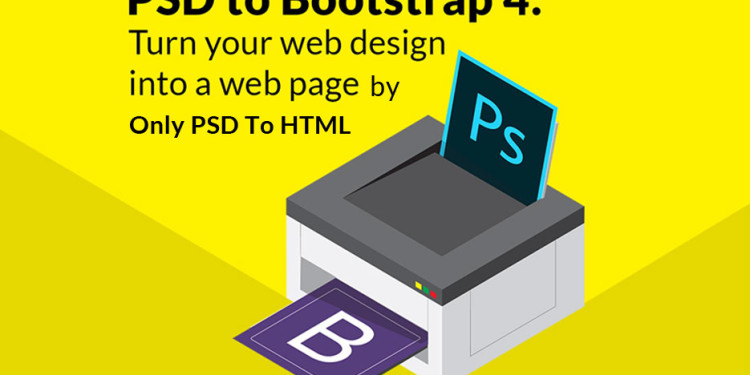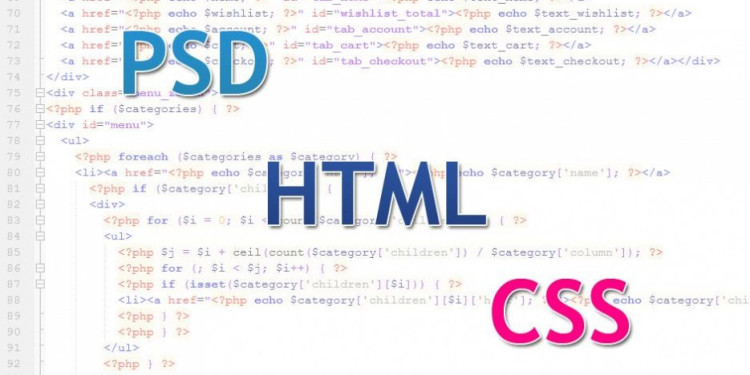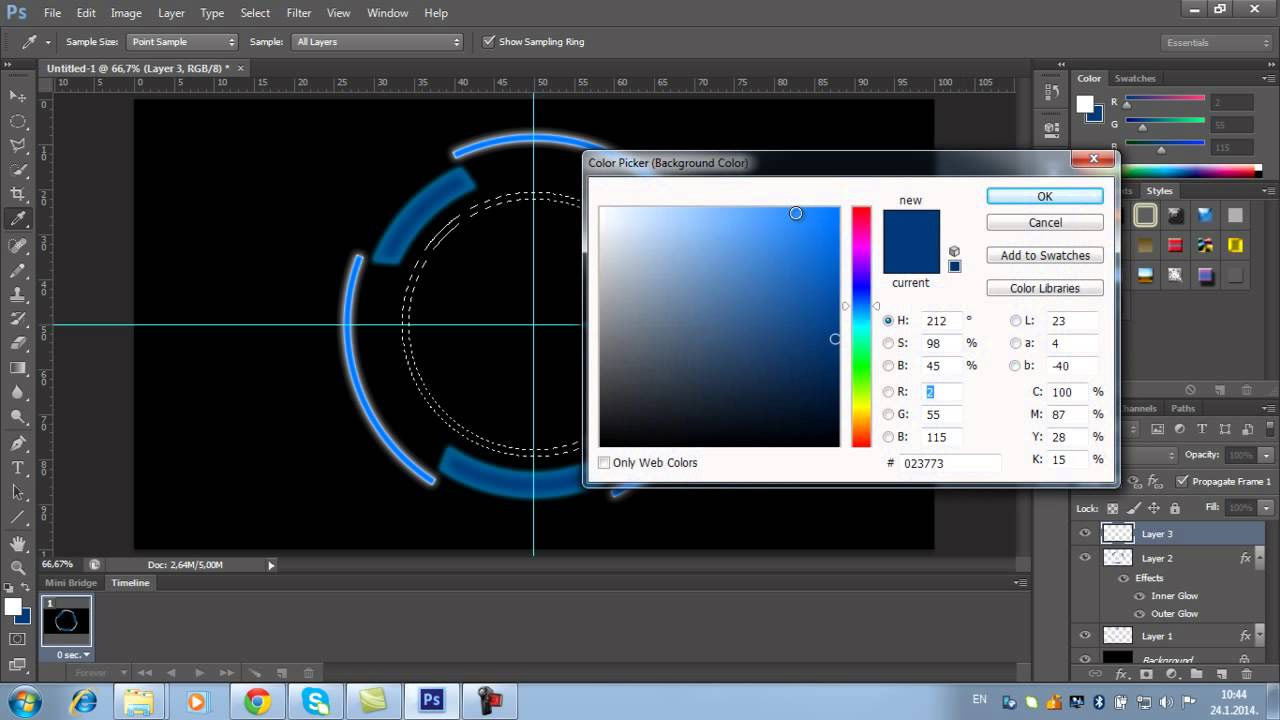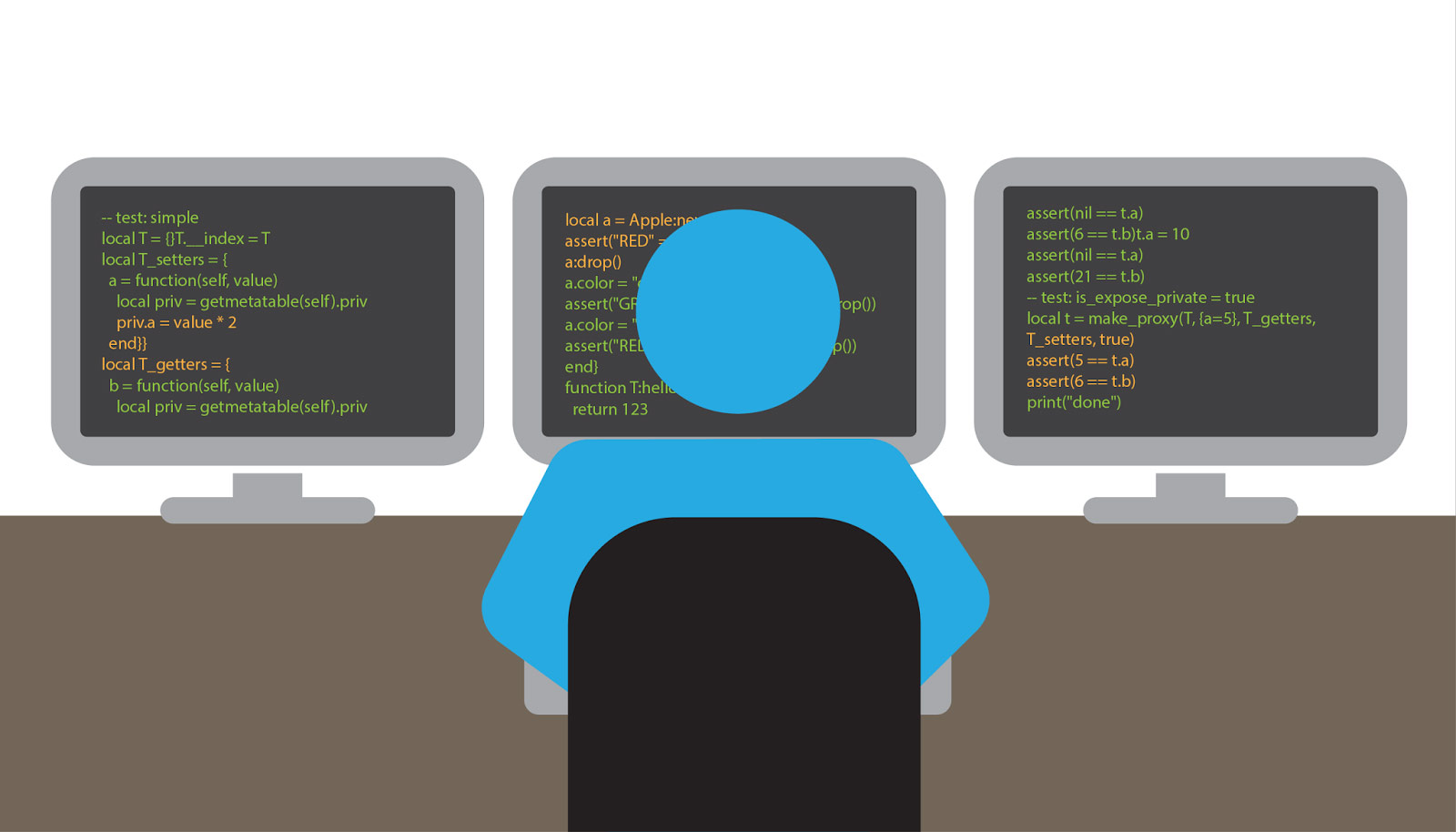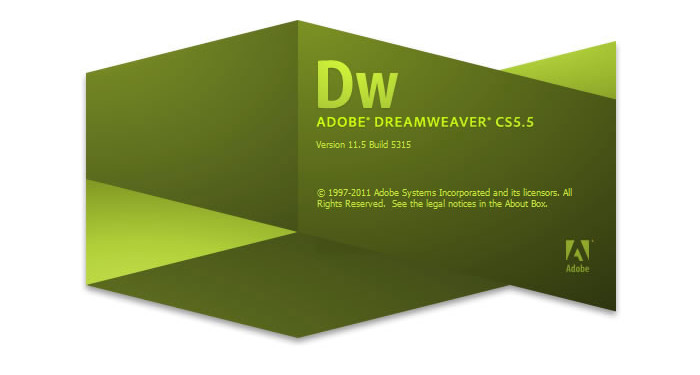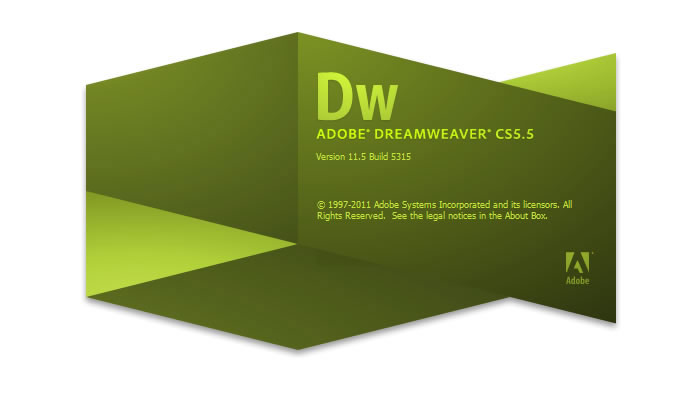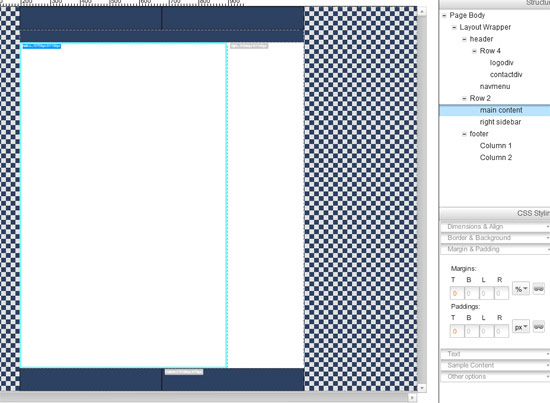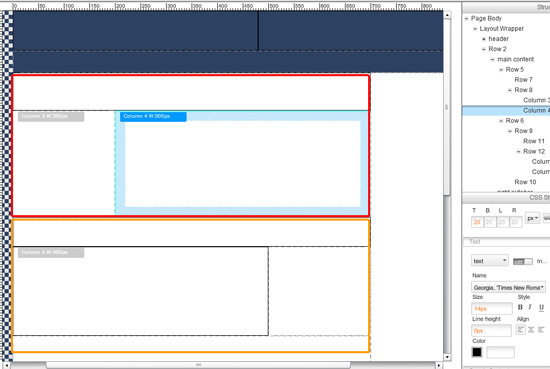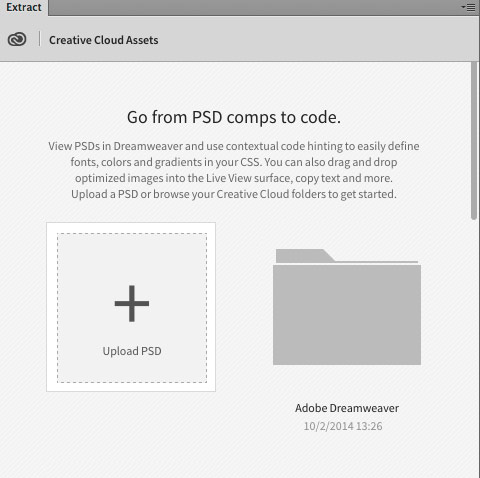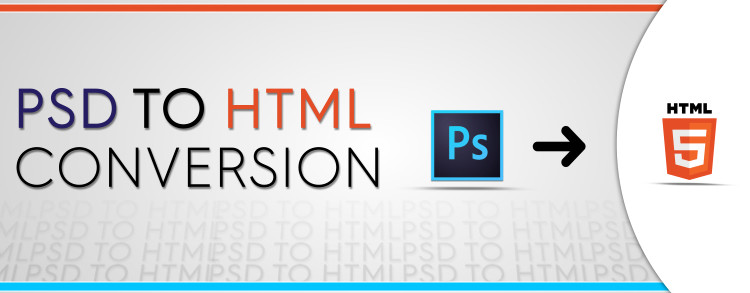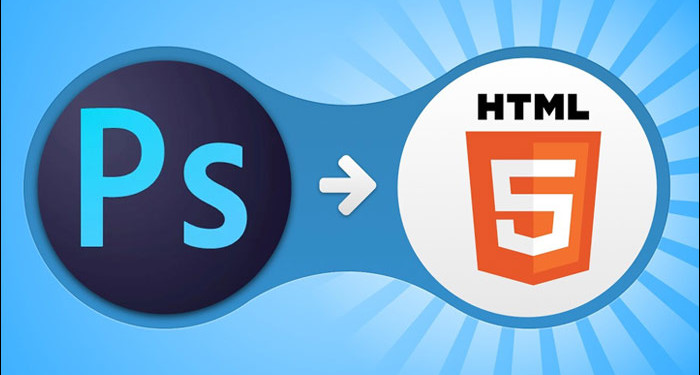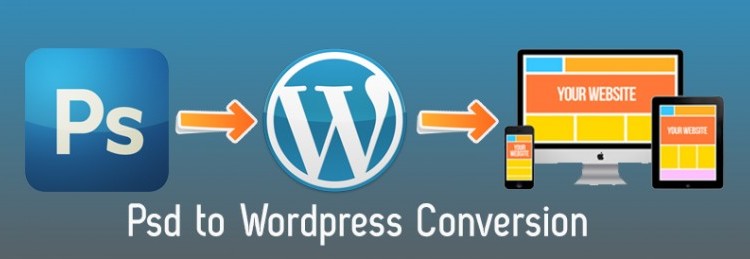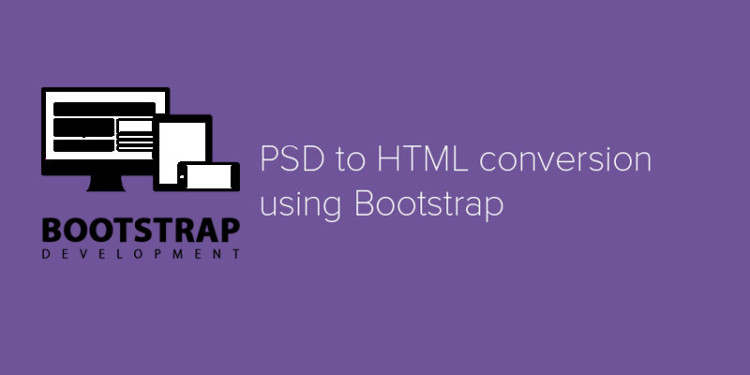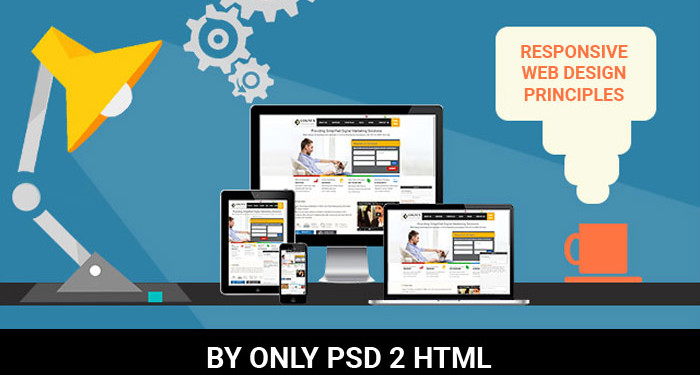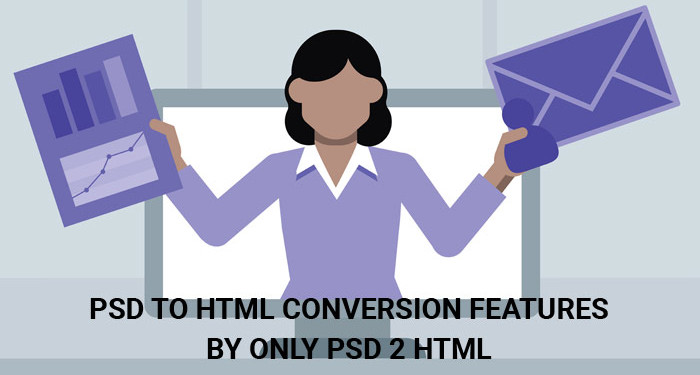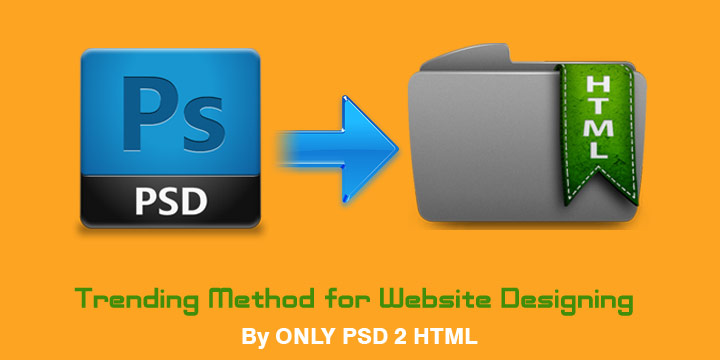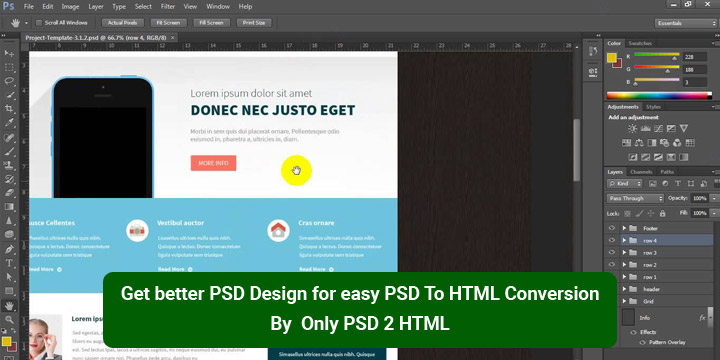Modern web design demands more than just basic styling. To create truly engaging and responsive websites, you need to master advanced CSS techniques. Let’s explore some powerful tools and concepts that will elevate your web design skills.
1. CSS Grid for Complex Layouts:
CSS Grid is a game-changer for creating intricate and flexible layouts. It allows you to define rows and columns, place elements precisely, and build responsive designs with ease.
- Defining Grid Containers: Use
display: grid;to create a grid container. - Grid Templates: Define rows and columns using
grid-template-rowsandgrid-template-columns. - Grid Areas: Name areas within your grid and place elements using
grid-area. - Responsive Grids: Utilize
repeat()andminmax()functions for flexible and responsive grid layouts.
2. Flexbox for Dynamic Content Arrangement:
Flexbox excels at arranging items within a container, making it ideal for navigation bars, content blocks, and dynamic layouts.
- Flex Containers: Use
display: flex;to create a flex container. - Flex Direction: Control the direction of items using
flex-direction. - Justification and Alignment: Align items using
justify-contentandalign-items. - Flex Grow and Shrink: Control how items expand or shrink using
flex-growandflex-shrink.
3. CSS Variables (Custom Properties):
CSS variables allow you to define reusable values, making your CSS more maintainable and dynamic.
- Defining Variables: Use
--variable-name: value;to define variables. - Using Variables: Use
var(--variable-name)to access variable values. - Dynamic Changes: Update variable values using JavaScript for dynamic styling.
4. CSS Animations and Transitions:
Create engaging and interactive experiences with CSS animations and transitions.
- Transitions: Smoothly change property values over time using
transition. - Animations: Define keyframes to create complex animations using
@keyframesandanimation. - Performance Optimization: Use
transformandopacityfor hardware-accelerated animations.
5. CSS Shapes and Clipping:
Create unique visual effects with CSS shapes and clipping.
clip-path: Define complex shapes usingclip-pathand SVG paths.shape-outside: Wrap text around complex shapes usingshape-outside.- Polygon Clipping: Create polygon shapes using
clip-path: polygon().
6. Advanced Selectors:
Target specific elements with precision using advanced CSS selectors.
- Attribute Selectors: Target elements based on their attributes.
- Pseudo-classes and Pseudo-elements: Style elements based on their state or insert generated content.
- Combinators: Combine selectors to target specific relationships between elements.
7. CSS Filters and Blend Modes:
Enhance visuals with CSS filters and blend modes.
- Filters: Apply effects like blur, grayscale, and brightness using
filter. - Blend Modes: Blend elements with their background using
mix-blend-modeandbackground-blend-mode.
8. Logical Properties and Values:
Create layouts that adapt to different writing modes and languages.
inline-startandinline-end: Replaceleftandrightfor internationalization.block-startandblock-end: Replacetopandbottomfor internationalization.
9. CSS Containment:
Improve performance by isolating parts of your website for rendering.
contain: layout: Isolates layout calculations.contain: paint: Isolates painting operations.contain: size: Isolates size calculations.
10. CSS Feature Queries:
Apply styles based on browser support for specific CSS features.
@supports: Test for browser support of CSS properties and values.
By mastering these advanced CSS techniques, you can create modern, responsive, and engaging websites that stand out from the crowd.